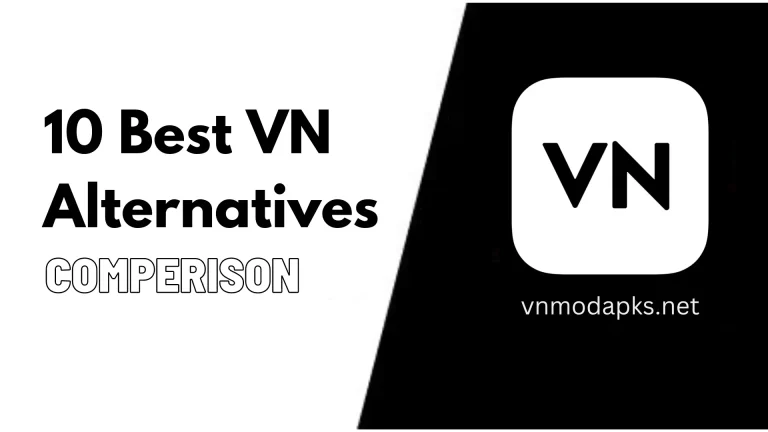How to Share VN Project Files between iPhone, iPad, Mac and Windows.
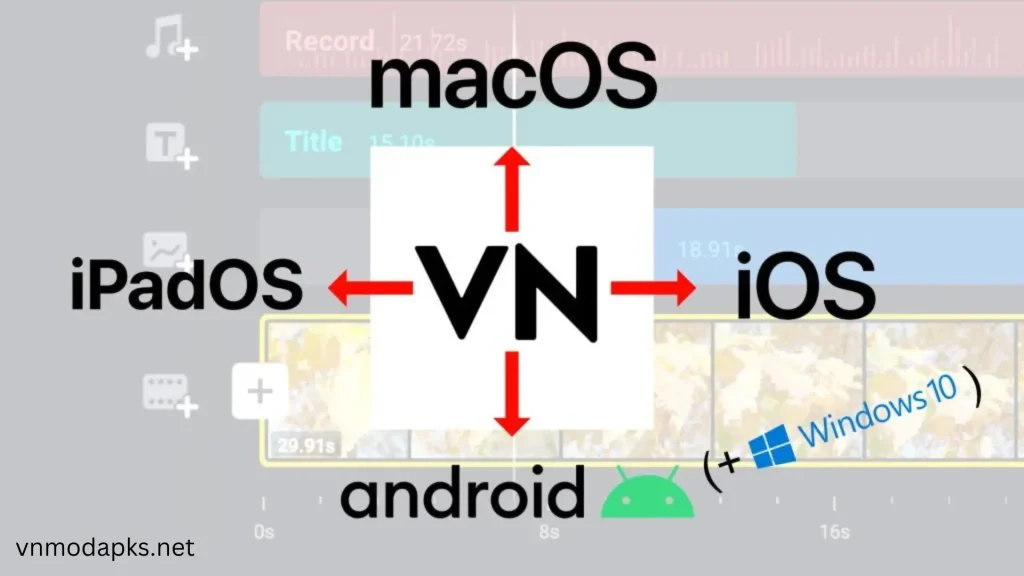
VN is the best free video editing app for Android, iOS, and Mac users. It gives a great advantage to its users, which is project sharing. Users can easily share their full and incomplete projects by using VN Code. You can even start editing again after sharing your project on another device. It allows you to share between devices like iOS to Android, iPhone to iPad, Mac to Mac, Mac to Android, and Android to Android.
Important Note: Unlock the Ultimate Video Editing Experience! Get VN Video Editor Mod APK for Free for Unlimited Ad-Free Editor, Unlimited Templates, Unlimited Projects, Watermark-Free Videos and Exclusive VIP Access!
How to Share VN Project
Well, if you are wondering and excited about this guide on how to share VN project files, let’s start sharing now. But before you start sharing your project, here are some important guidelines you must follow before moving further: You need to create a free account with VN. After this, you can share a project that doesn’t exceed the 3 GB standard size limit. The minimum you can share is 100 projects per day, which is not bad.
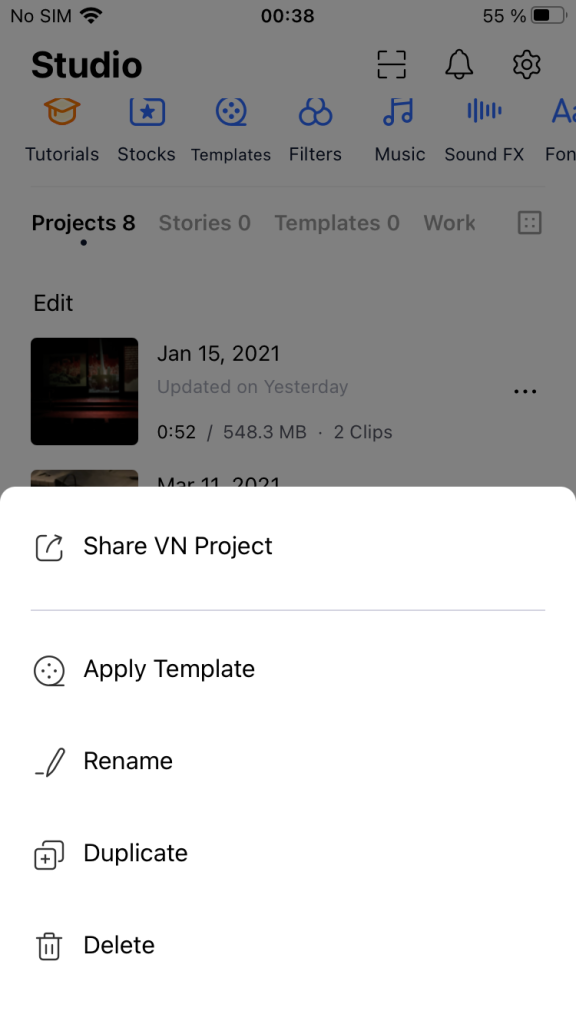
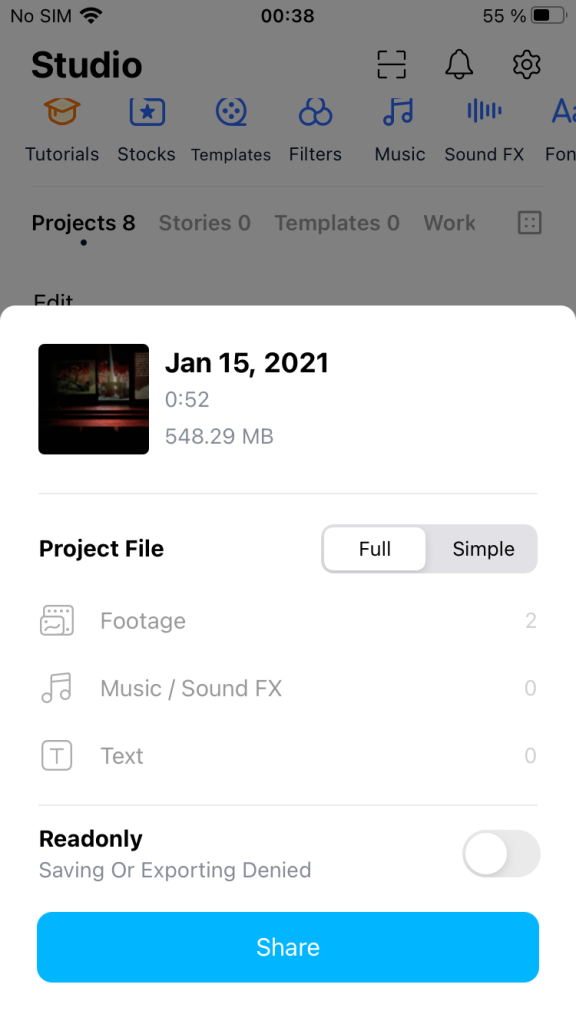
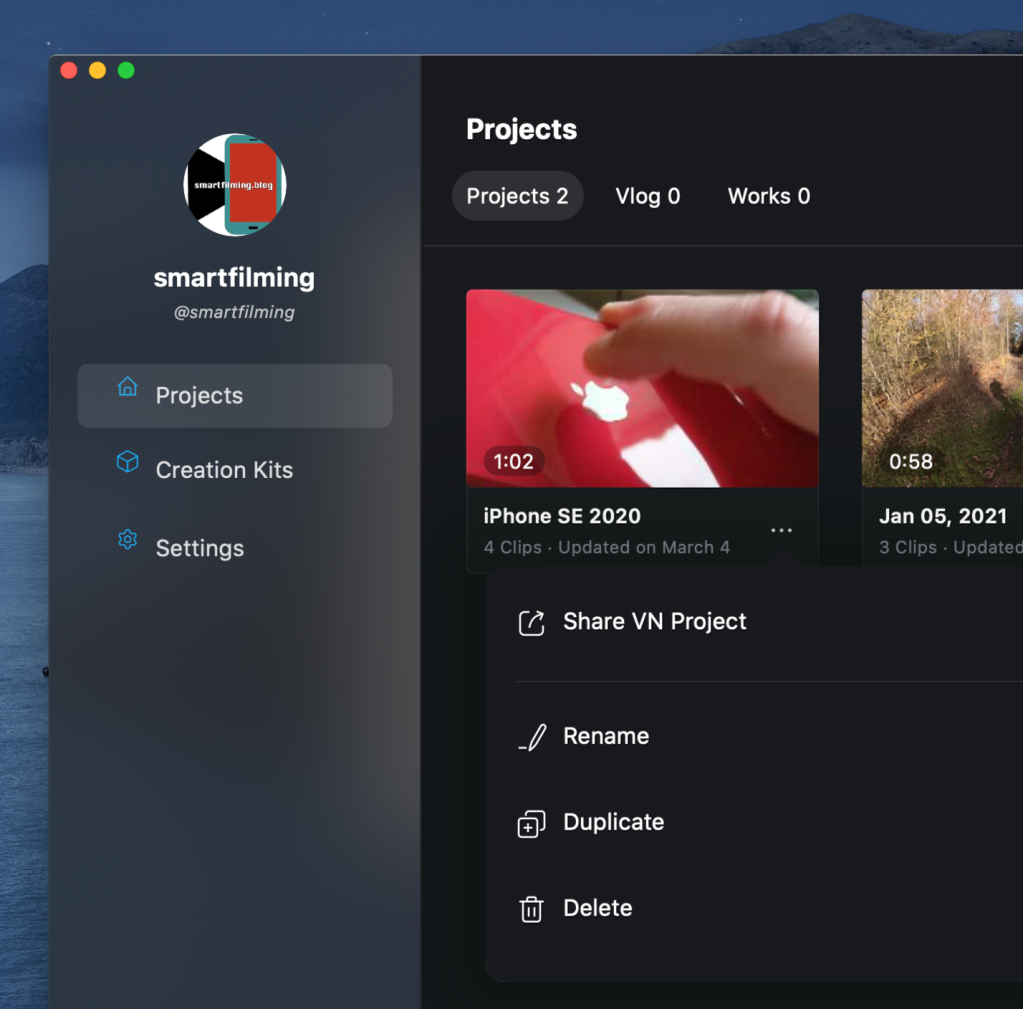
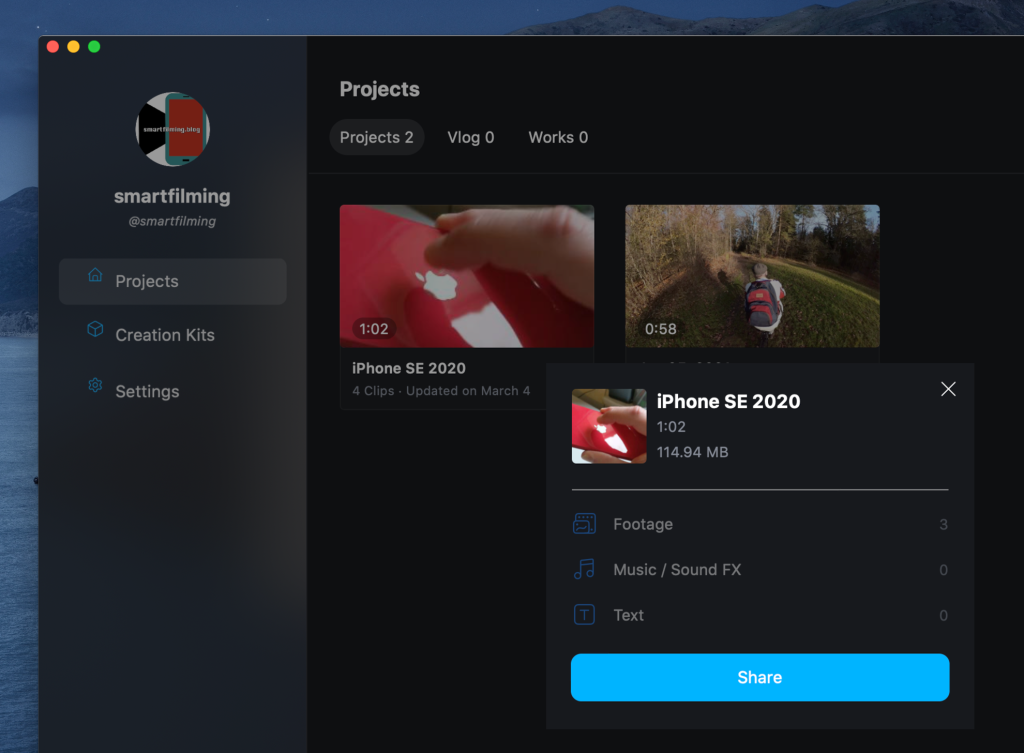
Here you must know these two general guidelines before going to the sharing steps.
Two Important Guidelines
1. When you want to share your VN Project file, you can share it as “Full” or “Simple.” Selecting the option will allow you to share all your media files, including complete footage, music, sound, FX, and text. On the other hand, selecting the “Simple” option will allow you to share specific video clips or projects that you want to share. This will help in your transferring faster your desired Project.
2. Another option you can see on the screen is the “Readonly” option while you are in the process of project sharing. To choose “Readonly,” it will deny export and save options on the other device where you share. This will help a lot when you share your project with someone and do not want this person to make changes like saving and exporting.
iPhone/iPad to Mac
- Open VN on your iPhone/iPad.
- On the VN Studio page (house icon at the bottom), select the “Projects” tab.
- Tap the three dots on the right side of the project that you want to share.
- Select “Share Project”.
- Choose either “Full” or “Simple”.
- Choose whether or not you want the project file to be “Readonly”.
- Now choose “AirDrop” and select your Mac. Make sure that AirDrop is activated on both devices.
- Depending on your AirDrop settings you now have to accept the transfer on the receiving device or the transfer will start automatically. By default, the file will be saved in the “Downloads” folder of your Mac.
- Open VN on your Mac and drag and drop the VN project file into the app.
- Now select “Open project”.
Mac to Mac
- Open VN for Mac.
- Click on the “Projects” link in the menu bar.
- You can share a project by clicking on the 3 dots under the thumbnail.
- Click “Share Project” to share your VN project.
- Select “Simple” or “Full”.
- Select whether you wish to make the file “Read-only” or not.
- The project will be created when you click “Share”.
- You will now need to choose a location where you want the VN file saved.
- Select “AirDrop” from the “Share” menu when you right-click on the project file. AirDrop must be enabled on both devices.
- Select the Mac to which you wish to send your file. AirDrop may require you to confirm the transfer or start the transfer automatically.
- The VN project will automatically be downloaded to the Downloads folder on the Mac.
- Drag and drop your VN project into VN and tap on “Open Project” to open the application.
- Select “Open Project” now.
iPhone/iPad to Android
- You can now open VN using your iPhone/iPad.
- Select the “Projects tab” on the VN Studio home page.
- Click the three dots to the right of the project you wish to share.
- Click “Share this Project”
- Select “Full or Simple”.
- Select whether you wish to make the file “Read-only”.
- The iOS/iPadOS Share menu will appear when you tap on “Share”.
- You will now need to move the project from your iPhone/iPad device to an Android one. SendAnywhere, which is free and compatible with both iPhone/iPad as well as Android works very well for me.
- Choose SendAnywhere in the Share menu. A 6-digit code is generated.
- Enter the Receive tab on SendAnywhere Android, and the Code.
- Tap on the entry for the transfer and select the VN file.
- You will see the Android menu “Open with”. Select “VN/Import into VN” and your project will be imported to VN.
- Select “Open Project” at the bottom.
Android to Android
- Download VN to your Android phone.
- Select the “Projects tab” on the VN Studio home page.
- Click the three dots to the right of the project you wish to share.
- Click “Share this Project”
- Select “Full or Simple”.
- Select whether you wish to make the file “Read-only”.
- The project will be created when you click “Share”.
- Choose the Android integrated WiFi sharing feature Nearby Share from the Android Share sheet (if you’re not familiar, check the video to learn how to use Nearby Share) and then select the device that you wish to share it with. Nearby Share must be enabled on both devices.
- The transfer begins after accepting the file in the second device.
- Choose “VN/Import into VN” in the menu that appears. The import into VN process will begin.
- Select “Open Project” at the bottom.
Android for iPhone/iPad
- Download and open VN to your Android phone.
- Select the “Projects tab” on the VN Studio home page.
- Click the three dots to the right of the project you wish to share.
- Click to select the “Share this Project”
- Select “Full or Simple”.
- Select whether you wish to make the file “Read-only”.
- The project will be created when you tap “Share”. The Android share sheet will appear.
- You will now need to move the project from your Android to iPhone/iPad. SendAnywhere, which is free and compatible with both Android as well as iPhone/iPad works very well for me.
- Choose SendAnywhere in the Share sheet. A 6-digit code is generated.
- Enter the code when you open SendAnywhere for iPhone/iPad.
- Tap on the Transfer entry, and select the VN Project file. Tap on the Share icon at the upper right corner, and then select VN. This will import the project into VN.
- Select “Open Project” at the bottom.
Conclusion
In conclusion, in this post, we tried to explain the possible methods of sharing VN project files. VN is a flexible and powerful mobile video editor. It lets you start editing on one device and finish on another, even across different platforms like the iPhone, iPad, Android, and macOS. With easy project sharing and practical limitations, VN offers convenient and efficient video editing for everyone with this advanced VN project sharing feature. If this post was helpful for you, share it with your friends and leave a comment if you have any queries related to the topic. We will be trying to answer them as soon as possible. Thanks!
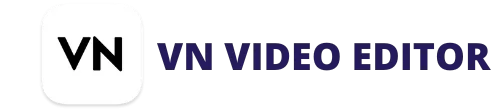
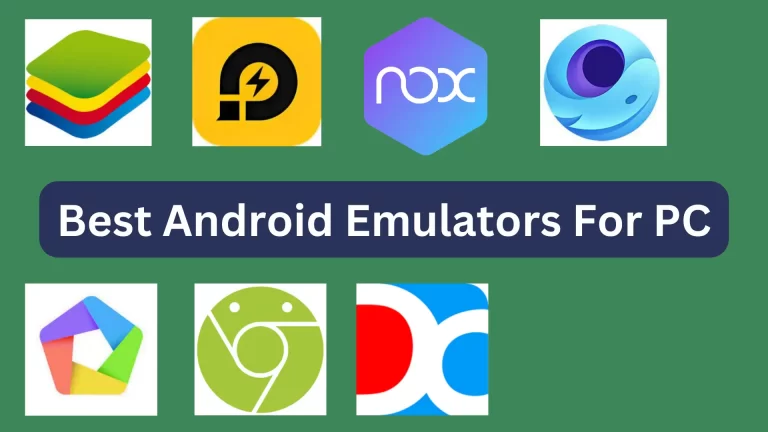
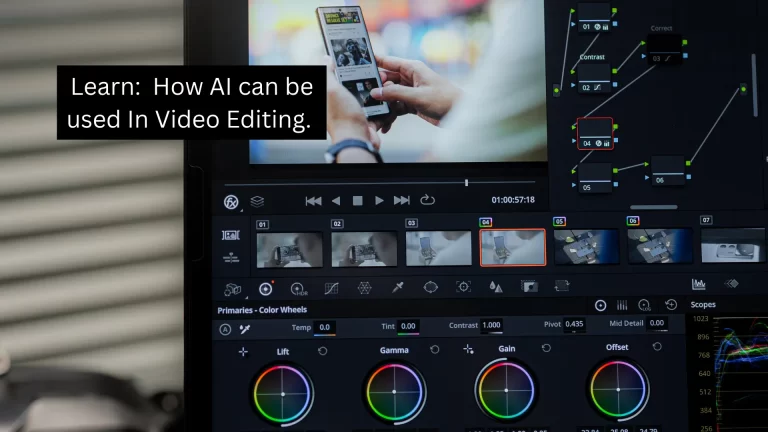
![Ubiquiti Labs, LLC - Information [Software Company]](https://img.vnmodapks.net/uploads/2023/09/HHH-1-768x432.webp)