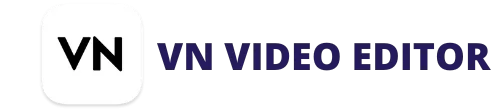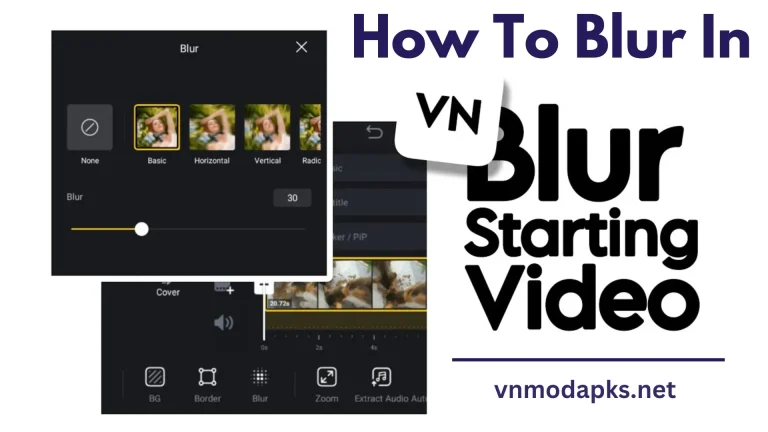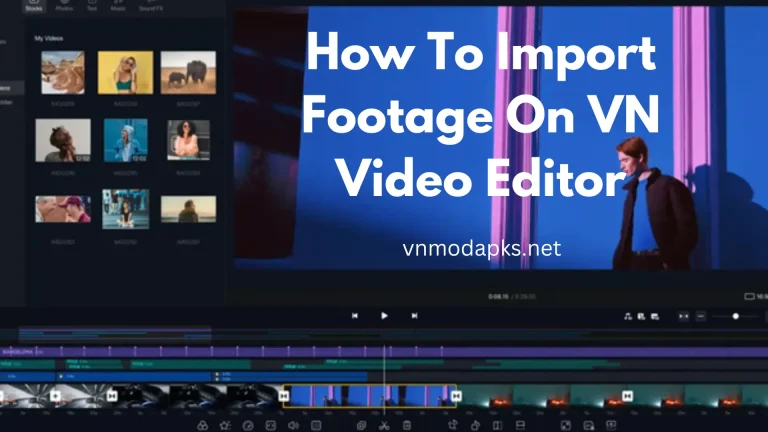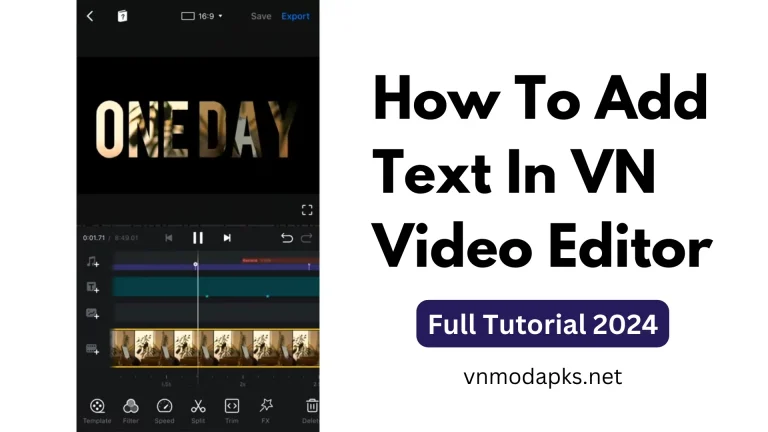How to Remove Green Screen in VN Video Editor
When we talk about video editing, green screen plays an important role in editing and transforming videos to the next level. Do you know how this green screen works? It creates a virtual environment for your videos and changes the background to whatever you want. If you are curious about how to remove the green screen in VN Video Editor, Let’s start with the guide. Here, we will discuss the detailed method of customizing the background for your videos without losing video quality.
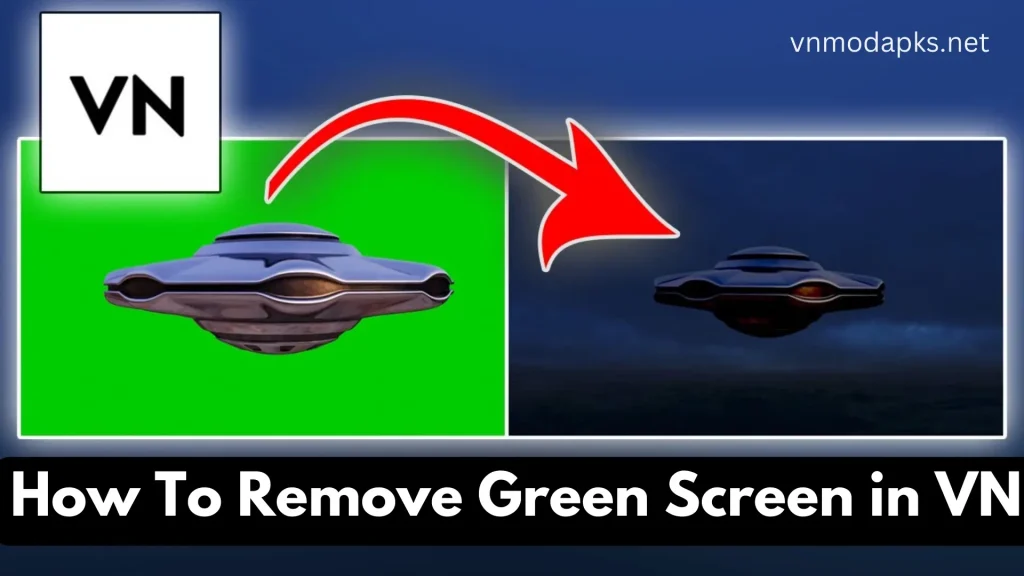
There are many video editing software programs, but in this guide, we discuss the one and only VN video editor. You can easily remove the green screen with a few easy steps using their advanced functionalities, but don’t worry if you’re not an advanced user. Vn has an easy, intuitive user interface to apply all these features, especially the green screen effect. You can apply this effect to any video and quickly remove your video’s background.
In this guide, we will explain how this chroma key green screen effect works and learn how to remove a green screen background from videos using the VN Video Editor. This easy-to-follow guide will show you step-by-step.
What is Green Screen or Chroma Keying?
Chroma key and using a green screen in videos are very popular techniques to create effects in your videos. it is a way to easily remove the background from your videos and replace it with something that fits better, making your content more interesting. If you want to use this cool feature, you’ll need to film your videos with a green screen behind you, the chroma key tool will help you to replace by editing any kind of video or footage that you want.
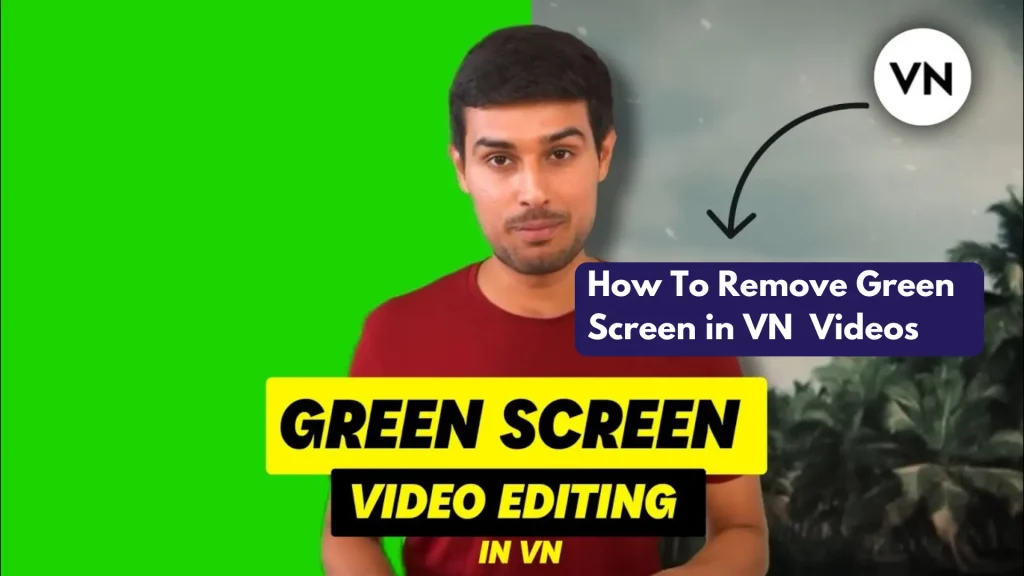
How to Remove Green Screen in VN Video Editor
You need some effort to apply the green effects in an engaging way just follow the easy steps below:
- Open the VN Video Editor app on your mobile device.
- Choose the video you want to edit from your device’s library.
- Select the “Remove Green Screen” option from the editing menu.
- Use the chroma key tool to select the green background in your video.
- Adjust the settings until the green screen is completely removed.
- Preview your video to ensure the background has been successfully removed.
- Save your edited video to your device or share it directly to social media.
- Once you’re happy with the removal of the green screen, you export your video to your phone or PC.
Important Key Points to Consider Before Editing:
Lighting: Lighting plays the most important role in any video. Ensure your green screen is fairly lit to avoid shadows and inconsistencies in colour. This helps the software differentiate between the subject and the background.
Key Color Selection: Choose the appropriate shade of green for your green screen. Ensure it doesn’t match the colour of your subject’s clothing or other objects you want to keep in the shots.
Subject Distance: Keep the subject of your video at an optimal distance from the green screen to prevent any green light from spilling onto them, making the keying process more challenging.
Contrast: Always aim for a high contrast between the subject and the green screen background. This makes it easier for the VN software to key out the background accurately.
Fine-tuning: Be prepared to adjust the settings of the Chroma Key effect to achieve the best results. This may involve tweaking the key colour, tolerance, and edge feathering until you remove the green screen clean.
Previewing: Continuously preview your video to check the progress of the green screen removal and make changes to make any necessary adjustments along the way.
Congratulations! That’s All By following these steps and considering these key points, you should be able to effectively remove the green screen from your video footage using the VN Video Editor.
Conclusion
This comprehensive guide describes the method of how to remove green screen in VN Video Editor. Removing green screen backgrounds from your videos has never been easier. Whether you’re a beginner or an experienced video editor, this app offers powerful tools to help you create professional-looking videos with ease. We will discuss how this chroma key or green screen feature works and how to remove the background in our videos, but in case you find it difficult to face any issue in your practice work, comment below, and we will try to respond as soon as possible. We hope you enjoy the guide. Thanks
Related Posts: