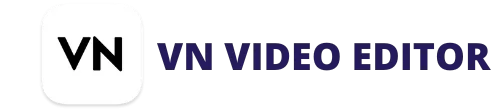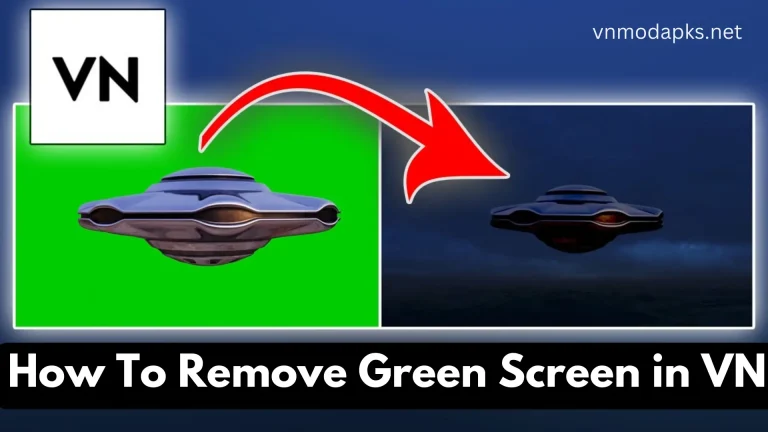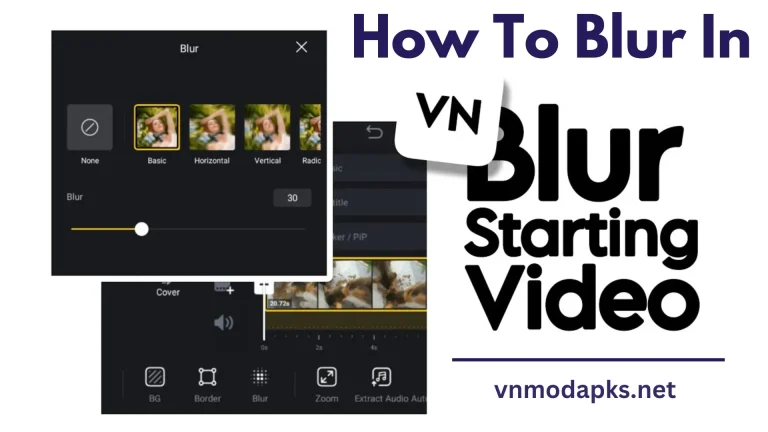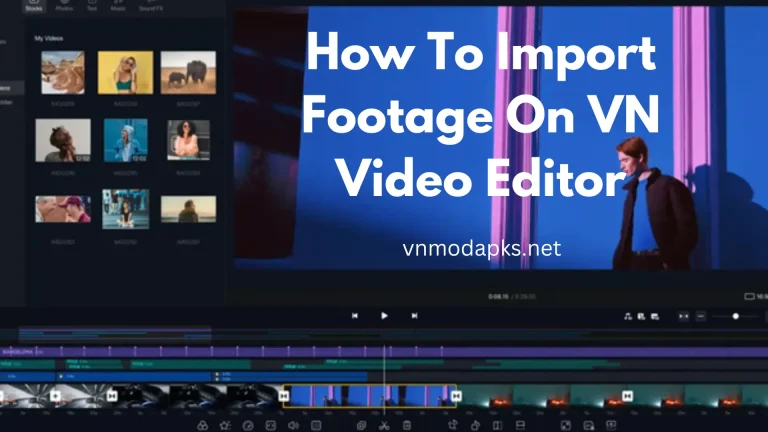How To Add Text In VN Video Editor (Full Tutorial 2024)
Text is the most crucial and essential part of any video, where you deliver your direct message with the help of the text. Video editing without text is just like climbing a steep hill. You need to understand it is not just drag and drop. You need proper formatting and order to display your text for professional looks here, I will guide you throughout the process of how to add text in VN Video Editor on your videos by using the Text Tool. Here are the Practical steps:
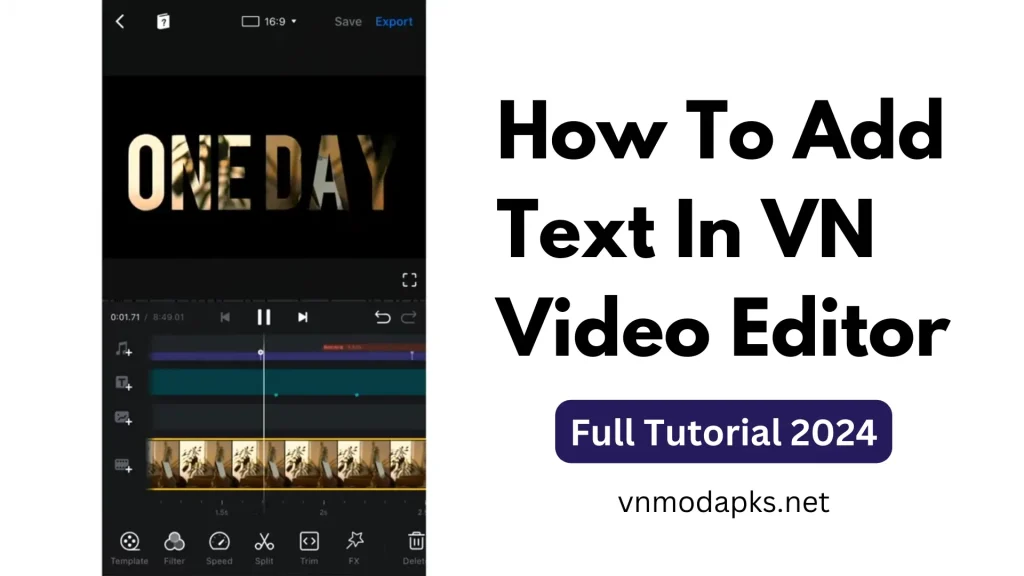
How To Add Text In VN Video Editor Step by Step Guide
The words on your video are really important for people watching it. They help to convey the right message to the audience. Also, they make it easier to understand, especially for people who speak different languages. Studies have shown that having text on a video or an image gets more people interested and engaged compared to videos without text. It helps people grasp the message clearly. In this guide, you can add text to any kind of video, whether it is YouTube videos, TikTok videos, or Instagram reels. All such kinds of videos can be edited with proper text; here are the steps of the tutorial on how to add text in vn video editor:
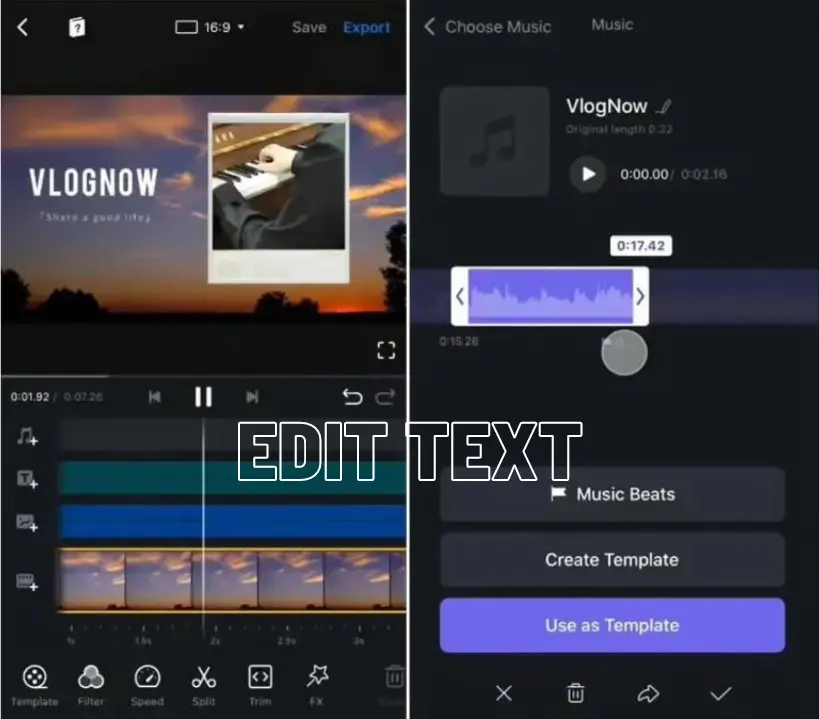
Open VN Video Editor: Launch the VN Video Editor app on your device and Tap on the Text Icon on your Timeline.
Create or Open Project: click to Start a new project or open an existing one where you want to add text.
Add Video Clip: Import the video clip to which you want to add text into the Timeline.
Select Text Tool: Look for the “Text” or “T” icon/button in the toolbar or Timeline menu options. Click on it to activate the text tool.
Add Text: Click on the Timeline where you want the text to appear. A text box or field should appear where you can type your desired text.
Edit Text: After typing your text, you can adjust its appearance, such as font, size, color, alignment, and style. These options are usually available in the text editing toolbar or menu.
Text Position and Duration: VN allows you to Drag the text box along the Timeline to adjust its position and duration (how long it stays on screen). You can also resize the text box According to your preferences.
Text Animations: Some video editors like VN Video Editor may offer animation options for text. You can animate the text to make it appear or disappear in a certain way. Look for animation options in the text editing menu, and you will see a lot of animation text Templates.
Preview: Preview the video to see how the text looks and make any necessary adjustments.
Export: Once you’re satisfied with the text placement and appearance, export or save the video with the added text.
These steps should help you add text to your video using VN Video Editor.
Conclusion:
VN Video editor is powerful and undoubtedly comes with rich editing features. In this guide, I have explained in detail how to Add text in VN Video editor with proper styles, animations, and templates. I hope after reading this post, you have the solution to your query, and feel free to ask questions that are in your mind. We will reply as soon as possible. Thanks!
Related Posts: